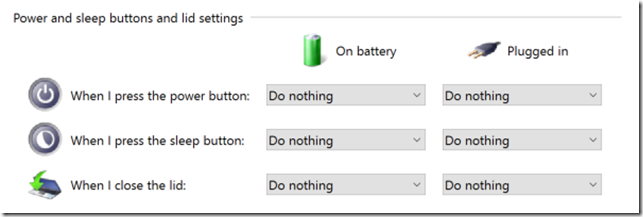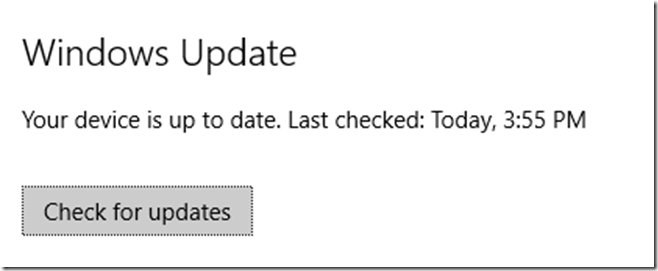Sleep Problems with Surface Pro 4
Problem
If I close the type cover and then re-open it, the screen is black, and I cannot wake up the computer. The only way that I can again use the Surface is via the two-button restart technique. See also microsoft.com’s Surface won’t turn on or wake from sleep .
Final Resolution
- Open a command prompt.
-
Run
sfc /scannow. - This finds corrupt files and fixes most of them.
- It won’t fix them all, and that is fine.
- Restart the computer.
- For us, this resolved the display problem. Hooray!
Contacting MSFT support
- Register the Surface Pro 4 . I was unable to register it online, because I have the extended warranty. Instead, I needed to contact MSFT.
- Contact the MSFT Answer Desk . This is a hit-and-miss resource. Keep calling back until reaching someone with a fair amount of experience. The best thing is to request a callback. https://www.microsoft.com/surface/en-ca/support/contact-us . Give each representative about five minutes. If you don’t have good rapport, politely end the call and request another callback. (reference # 132-890-8214)
The two-button restart technique
This was the fix that I used to use each time the screen died.
- Press and hold the power button for 30 seco nds, then release it.
- Press and hold the volume-up button and the power button at the same time for at least 15 seconds , then release both.
- Wait 10 seconds .
- Press and release the power button to turn the Surface back on.
Some actions that did not help
Change the power settings
Control Panel > Power Options > System Settings
Check Windows Update
Other options that we did not require
-
Reset the device.
-
Refresh the device.
It is a relief to have fixed this.