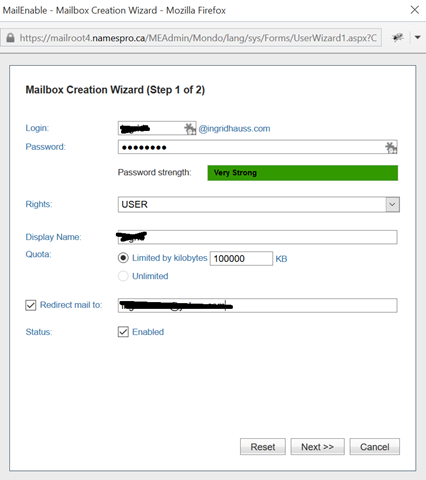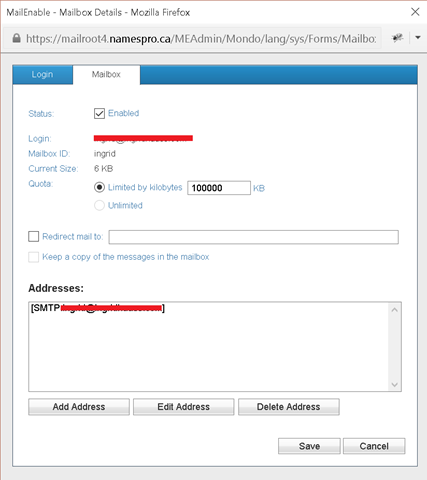Hook Namespro Email Up to Gmail
General Strategy
- Send As Namespro from Gmail (either with or without aliasing)
- Use POP to retrieve and delete email from Namespro.
We used to advocate forwarding email from Namepro to Gmail, but this turns out to be more problematic than the POP latency problems. The problem with forwarding from Namespro to Gmail, is that the original sender SMTP server might have a DMARC record that prevents forwarding from other accounts. For instance, if we send from @yahoo.com through @namespro.ca, then we will receive an error that says something like, “Yahoo DMARC requires all Yahoo email to come from Yahoo servers.”
Turn on Namespro Email
-
Login to Namespro -
namespro.ca - Edit the domain settings for the target domain
- Near the bottom, change the e-mail plan to Bonus 100 MB mailbox - Free
- Save
Create a New Namespro Mailbox
-
Login to mailadmin -
mailadmin.<domain.tld>- The username and password are in an email to the domain administrator.
- Subject: Namespro - Your e-mailbox has been configured
- It can take about 10-minutes to receive this setup email.
Configure User
Edit User
Note: we no longer advocate redirecting mail, because of problems with restrictive upstream DMARC policies.
Test Send/Read Namespro Email
-
Login to webmail -
webmail.<domain.tld> -
Test the send functionality.
- New - Email Message
- It can take over 30-minutes for the first email to arrive.
- Reply to the test send email.
- Then check the Namespro inbox. If we have setup redirect and delete, then there should be no email there; it should be in the redirect destination instead.
Use Gmail to Send Mail As
- Login to Gmail
- Gear > Settings > Accounts > Add another email address you own
-
Choose the following:
- Alias: No. (If we treat an account as an alias, then the Gmail SMTP servers will send the email instead of using the Namespro SMTP servers. A reason to use aliasing is untrusted SMTP servers, but since Namespro servers are fully trusted, we do not need to that.)
- Name: The name that we want for the email.
- Reply-To: Blank
Use Email to Download and Delete with POP
- Coming soon.
Reference: Namespro Urls and Usernames
Use the temp URLs until the DNS records have propagated (12-24 hours)
namespro
- namespro.ca
mailadmin
- temp URL: mailadmin.namespro.ca
- URL: mailadmin.<domain.tld>
- user: namespro_admin@<domain.tld>
webmail
- temp URL: webmail.namespro.ca
- URL: webmail.<domain.tld>
- user: <user>@<domain.tld>
SMTP
- server: mail.<domain.tld>
- SSL port: 465
- outgoing authentication: ON
- SSL login: ON
- username: <user>@<domain.tld>
- password: that user's password